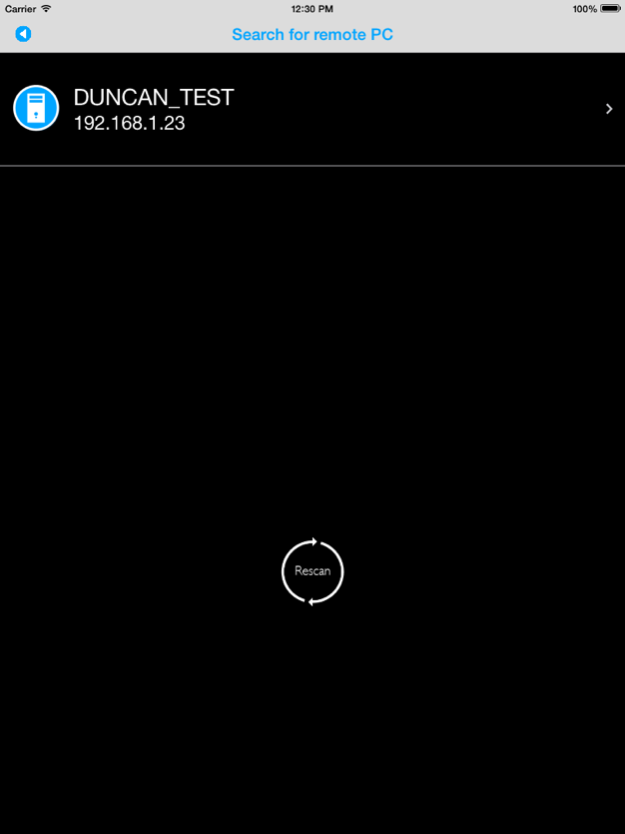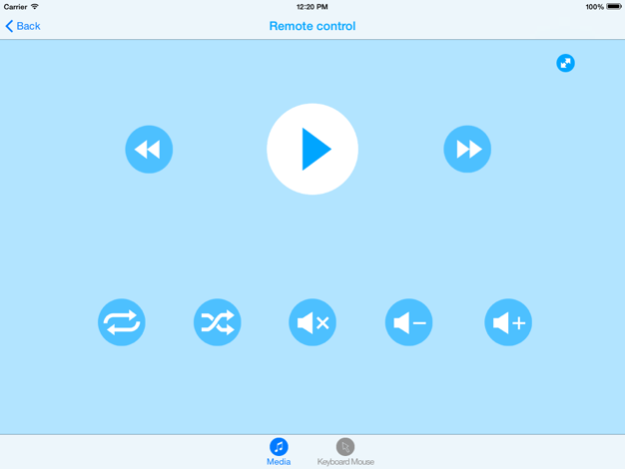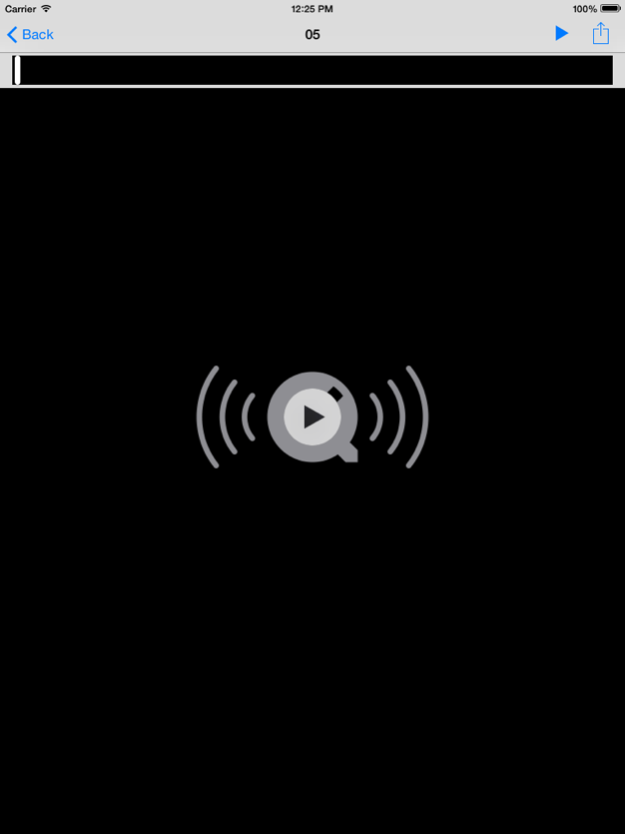Cloud Station 1.7
Continue to app
Free Version
Publisher Description
The Cloud Station utility allows user to operate GIGABYTE's Mobile Devices APPs to communicate, share resources, and control your desktop PC. GIGABYTE's unique Mobile Devices APPs available following features: Remote overclock, GIGABYTE Remote (Keyboard/Mouse/Windows media player remote control), Home Cloud, Auto Green, HotSpot.. etc.
Home cloud allows your portable devices access files(picture and video) in your home PC via wireless or 3G network.
Remote controller provides easy to use remote keyboard + mice features through your devices. Using smart phone or tablet to control and input data from your couch remotely via WiFi or Bluetooth.
Remote overclock allows users to remotely control their desktop PC with a powerful suite of software functions that include overclocking and system tweaking, system monitoring plus the ability to also remotely power down the PC when needed. EasyTune Touch also offers a unique Quick Boost function with three preset overclocking configurations that offer hassle-free performance enhancement at the touch of a button.
Over clocking a motherboard can result in damage to the CPU and computer.
Auto Green makes system automatically suspended if paired Bluetooth phone away from Bluetooth range (10M)
HotSpot utility allows desktop's Internet connection share to other devices like tablet, or smart phone. This utility is based on WiFi HotSpot technology and it requires WiFi card and useable Internet connection.
Requirements:
Cloud Station for iOS is supported on PCs that use a compatible GIGABYTE motherboard. The user may also need Apple iTunes installed on their PC (see below).
Cloud Station requires a connection between the iOS device and the PC. The following connection methods are supported:
* IEE.802.11 b/g/n Wi-Fi (using a shared Wi-Fi connection)
* Standard Bluetooth
General User and Installation Guide:
To use Cloud Station, please follow the following steps:
Installation
1. Visit the GIGABYTE website utility download page: http://www.gigabyte.com/support-downloads/Utility.aspx
2. Download the GIGABYTE 'Cloud Station' software utility and install it on your PC (note: your PC must use a compatible GIGABYTE motherboard).
3. From the utility page, download the 'Cloud Station' app
4. Install the 'Cloud Station' app on your iOS device
5. Note: For Bluetooth and USB connection, the user must also have Apple iTunes software installed on the PC
Using the 'Cloud Station' app
1. Ensure the 'Cloud Station' utility is running on your PC
2. Open the 'Cloud Station' on your iOS device.
3. Select a connection method from a choice of Wi-Fi or Bluetooth.
4. Note: If selecting a Bluetooth, ensure HotSpot mode is enabled on your iOS device.
5. If connecting by Wi-Fi, once a connection is established, you can then select the target PC.
6. You will now see a choice of several control options with the easy-to-use user interface that will give you complete access to your PC’s performance.
For more information about Cloud Station, please visit: www.gigabyte.com
Jan 5, 2018
Version 1.7
This app has been updated by Apple to display the Apple Watch app icon.
1.修正問題
2.增加 Privacy Policy
About Cloud Station
Cloud Station is a free app for iOS published in the System Maintenance list of apps, part of System Utilities.
The company that develops Cloud Station is GIGA-BYTE TECHNOLOGY CO., LTD.. The latest version released by its developer is 1.7.
To install Cloud Station on your iOS device, just click the green Continue To App button above to start the installation process. The app is listed on our website since 2018-01-05 and was downloaded 10 times. We have already checked if the download link is safe, however for your own protection we recommend that you scan the downloaded app with your antivirus. Your antivirus may detect the Cloud Station as malware if the download link is broken.
How to install Cloud Station on your iOS device:
- Click on the Continue To App button on our website. This will redirect you to the App Store.
- Once the Cloud Station is shown in the iTunes listing of your iOS device, you can start its download and installation. Tap on the GET button to the right of the app to start downloading it.
- If you are not logged-in the iOS appstore app, you'll be prompted for your your Apple ID and/or password.
- After Cloud Station is downloaded, you'll see an INSTALL button to the right. Tap on it to start the actual installation of the iOS app.
- Once installation is finished you can tap on the OPEN button to start it. Its icon will also be added to your device home screen.